SJSU Zoom Backgrounds

Transform your kitchen or living room and show your Spartan pride by adding a virtual background to your Zoom calls. With 17 different scenic photos from around the campus, you can be somewhere new every day of the week. Or you can put the SJSU logo behind you in a variety of colors.
Download images from our SJSU Zoom Backgrounds album and visit Zoom's instructions on how to change your virtual background.
Make sure when to uncheck "Mirror my video" in your settings when using images with text.
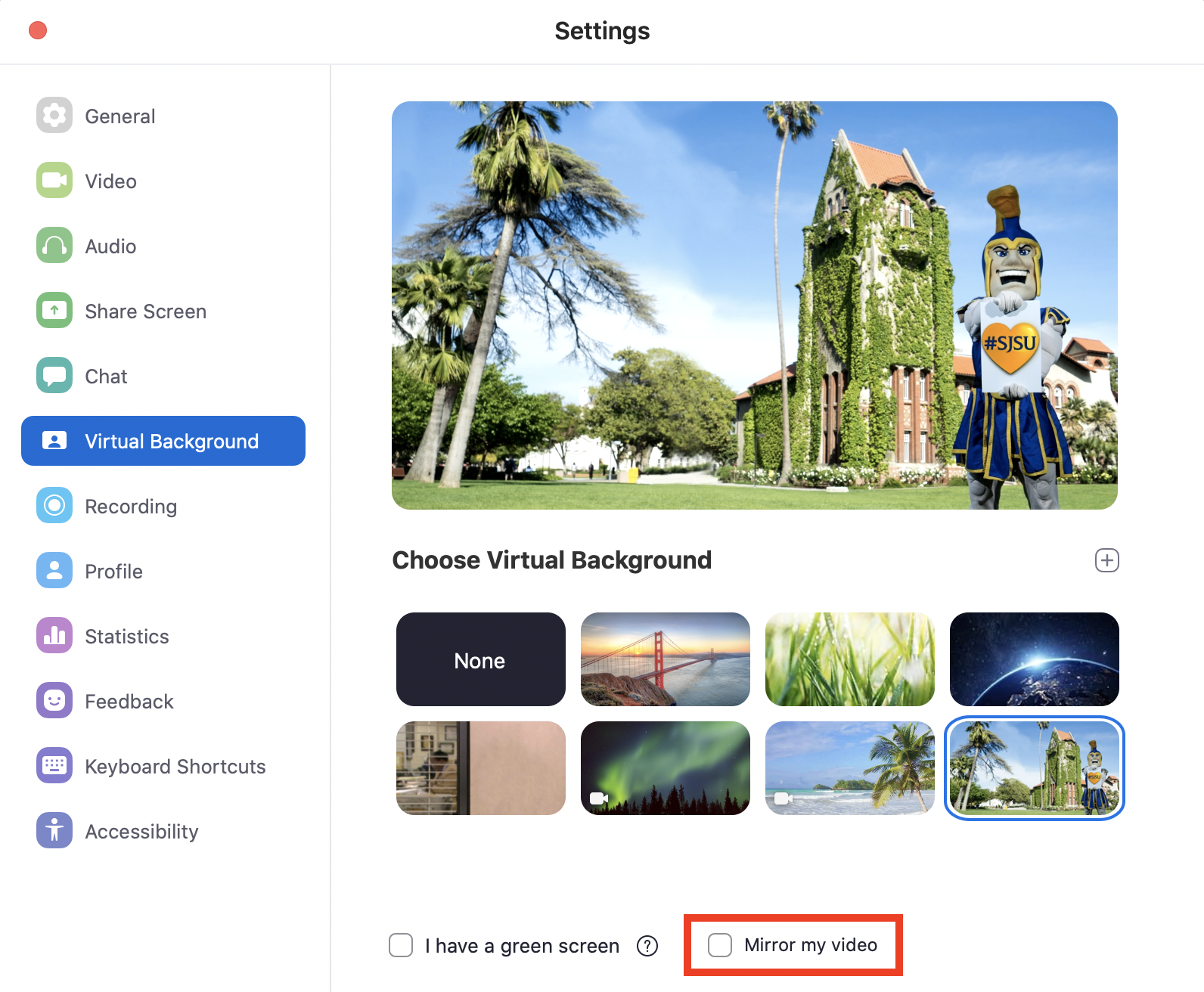
As a reminder, to keep your connections secure:
- Keep Meeting URLs Private—Don’t share them anywhere that’s accessible to the public. Just keep it to the group of people you’re sure you want to be there.
- Keep Meeting Passwords On—These are on by default, so all you have to do is put in a password when prompted and leave them on.
- Lock Your Meetings—When a meeting is locked, no one can join. Learn how on the SJSU IT Securing Zoom Meetings page.
- Double-Check Your Zoom Google Calendar Invites—If you add a Zoom meeting to your calendar or create a Zoom meeting in your calendar using the Zoom Plug-in, the calendar entry may include the Zoom meeting password. Depending on your settings, this may expose the password to anyone who views your calendar. Make your calendar entry private or edit the entry to remove the Zoom meeting password.