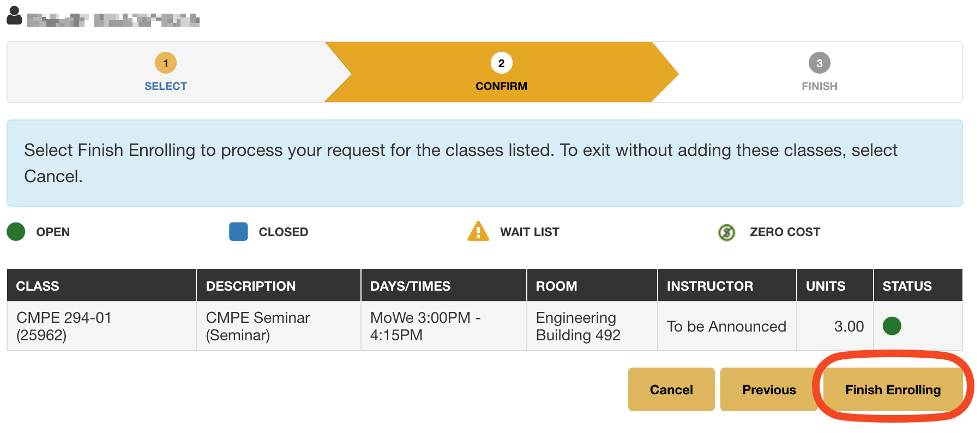Add a Class
- Go to the MySJSU login page and sign in with your credentials.
- Select MySJSU app from the home page.
- Click on the Search hyperlink from the MySJSU portal home page.
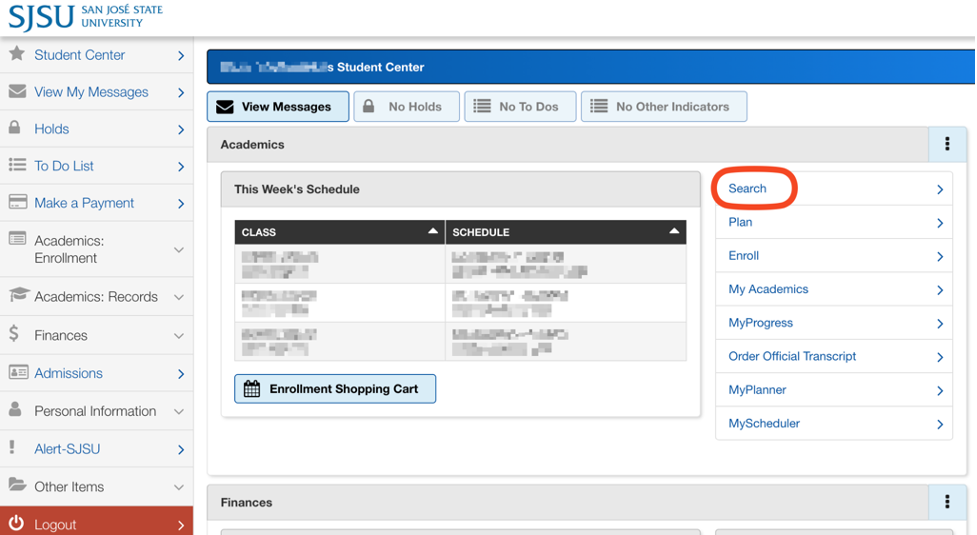
- Select the term for enrollment.
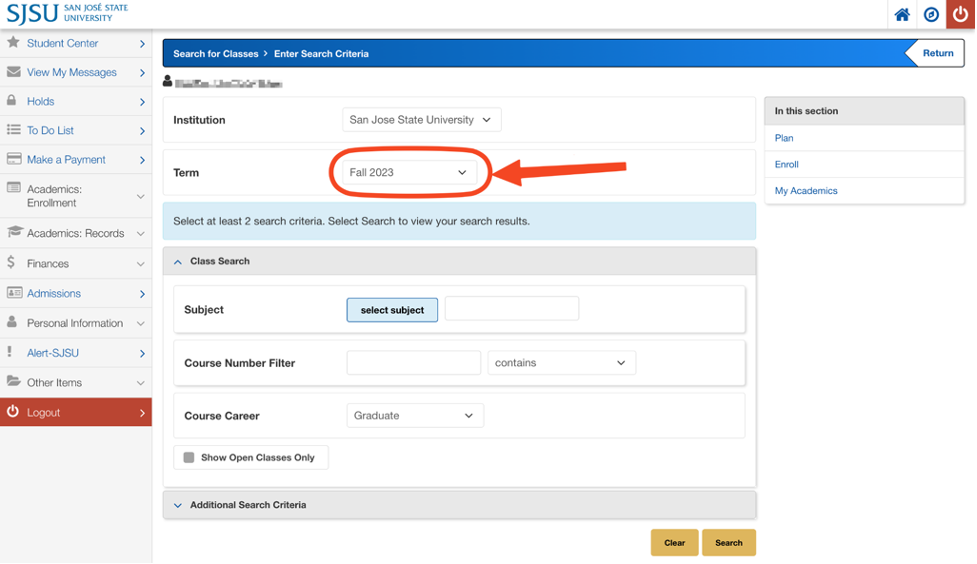
- Enter the details to find the course, then click on Search on the bottom of the page.
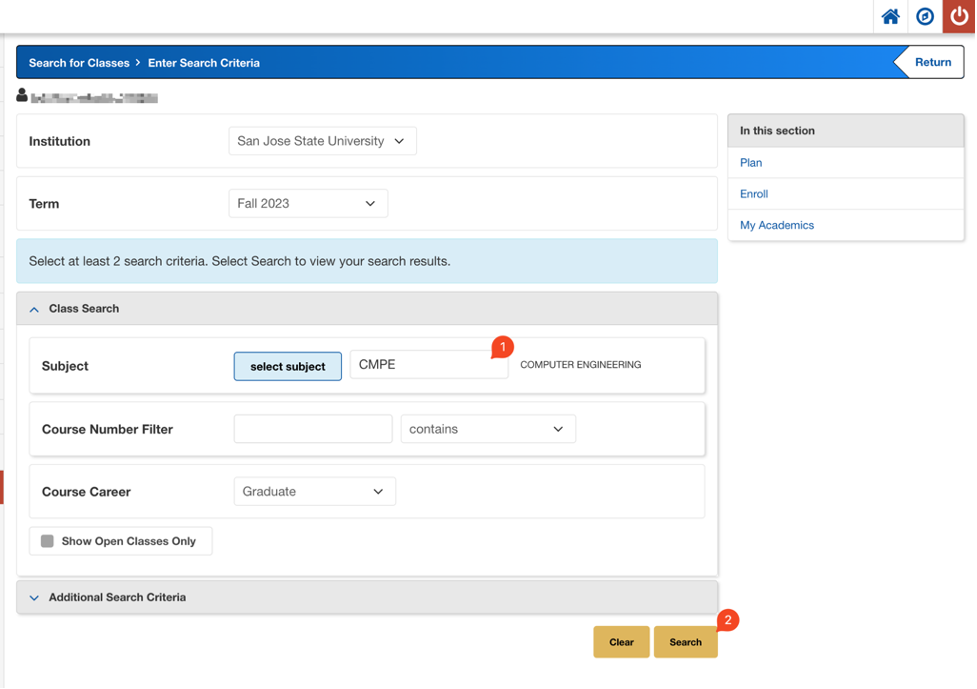
Note: You can also use the additional options to find the course.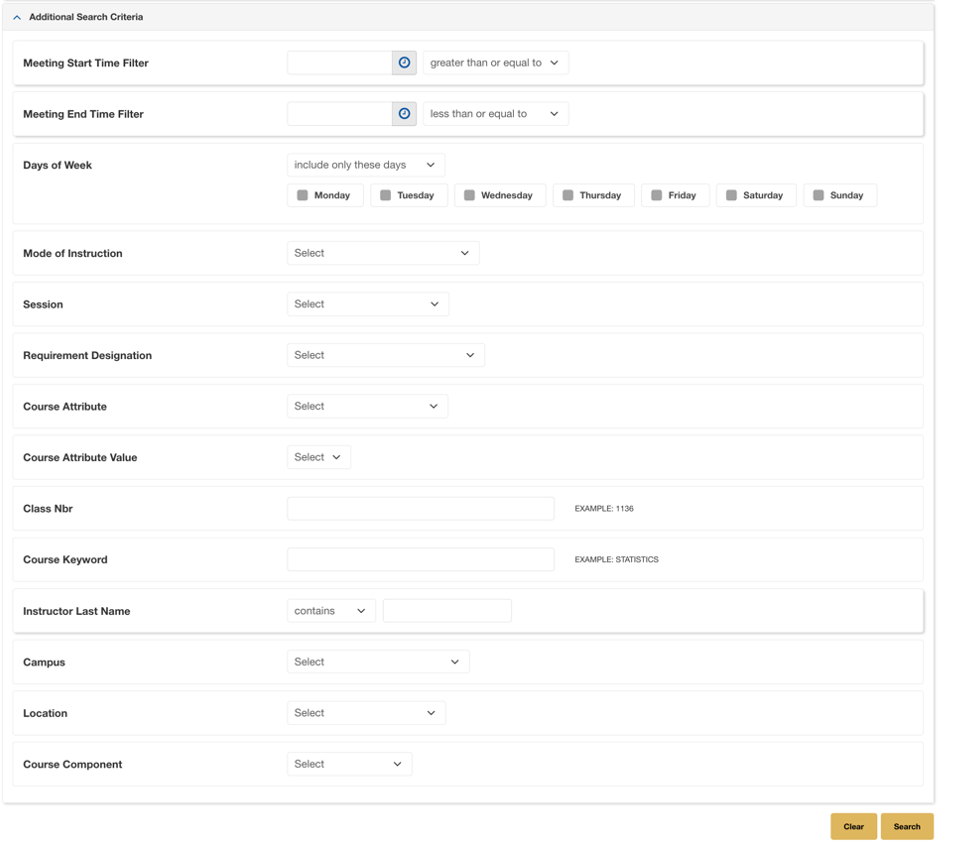
- Select the course in which you wish to enroll.
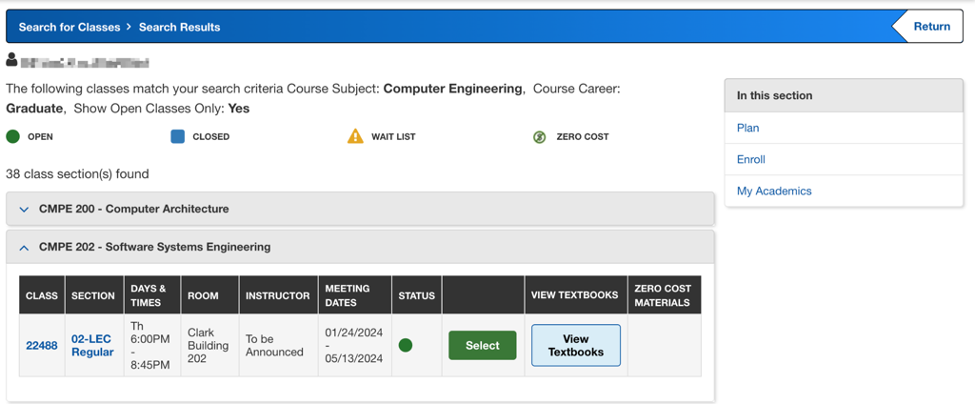
- Course information, times, instructors and prerequisites will be displayed.
Status:
• Open: A green circle indicates the class is open.
• Closed: A blue square indicates the class is full.
• Wait List: A yellow triangle indicates there is a wait list for this class.
- If the course is full, the waitlist option will be available.
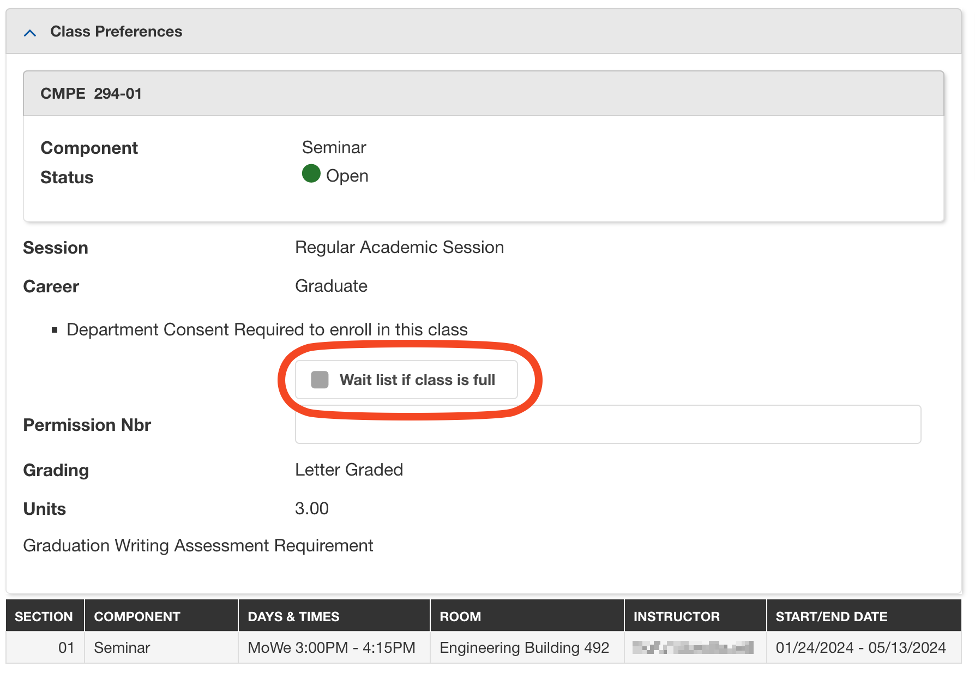
If the class requires department or instructor consent, enter the Permission Nbr (the Add code).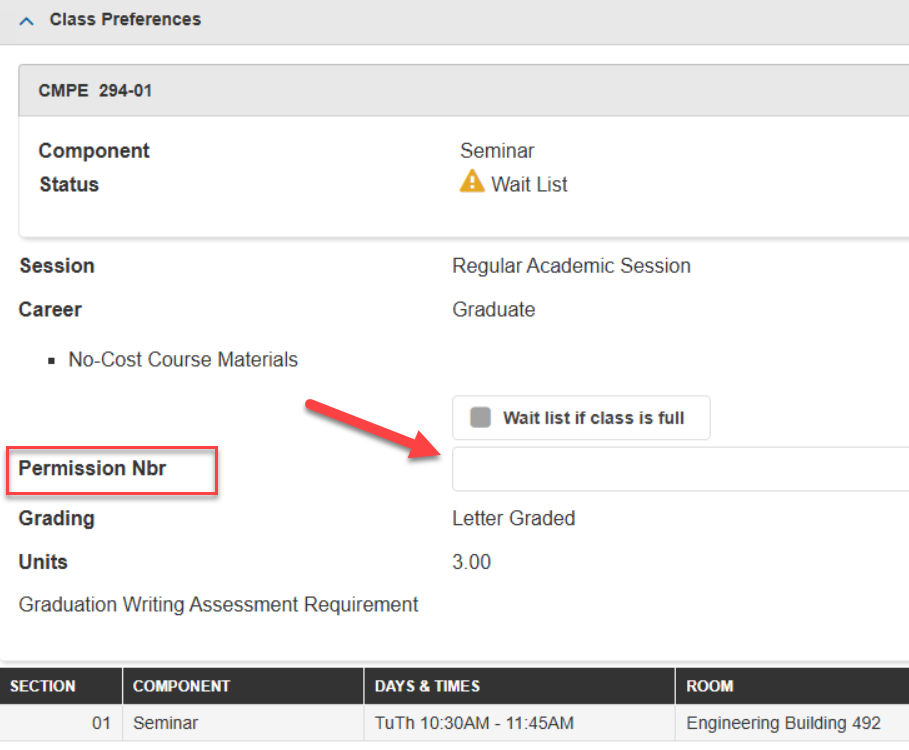 Click Next.
Click Next. - The course will be added to the shopping cart and you can search for more courses
or add the course(s) from the shopping cart.

- Select the course(s) from shopping cart for final enrollment.
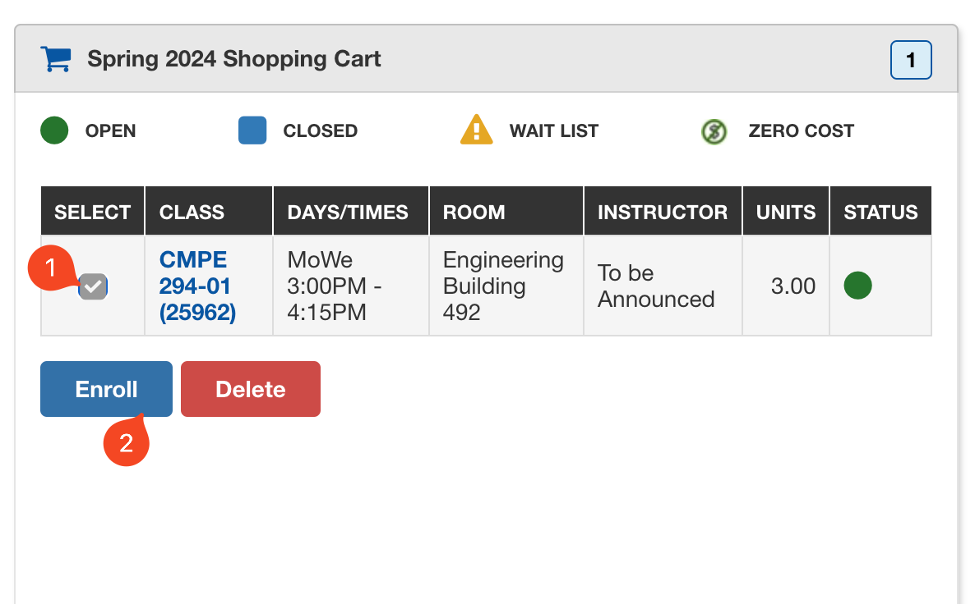
- Confirm the classes and click on Finish Enrolling.