How to Submit an iSupport Ticket for Central Shop and the Makerspace
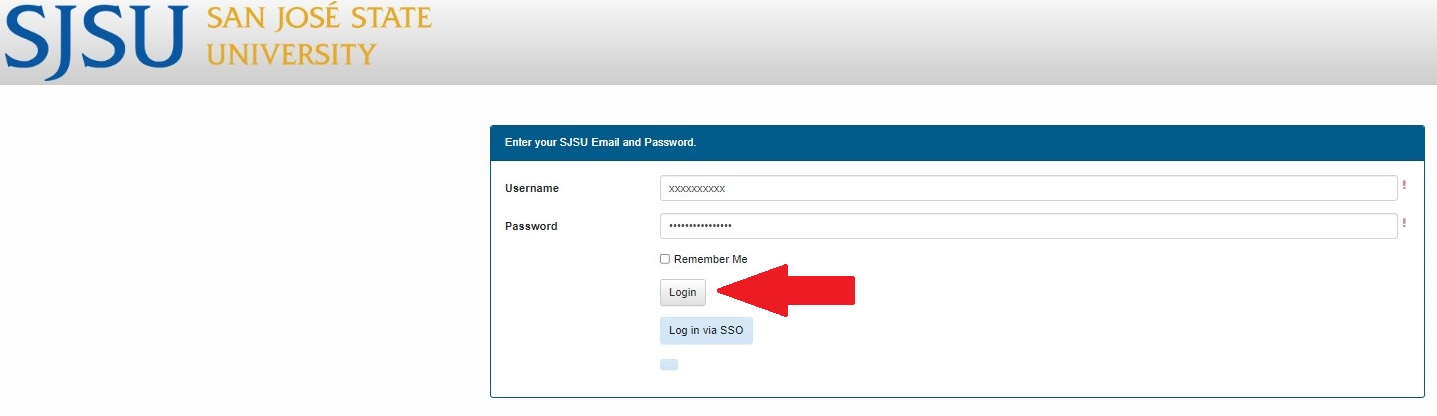
Follow this link to submit an iSupport request. You should see a page for login like below. Use your student number and password; do not log in "login via SSO".
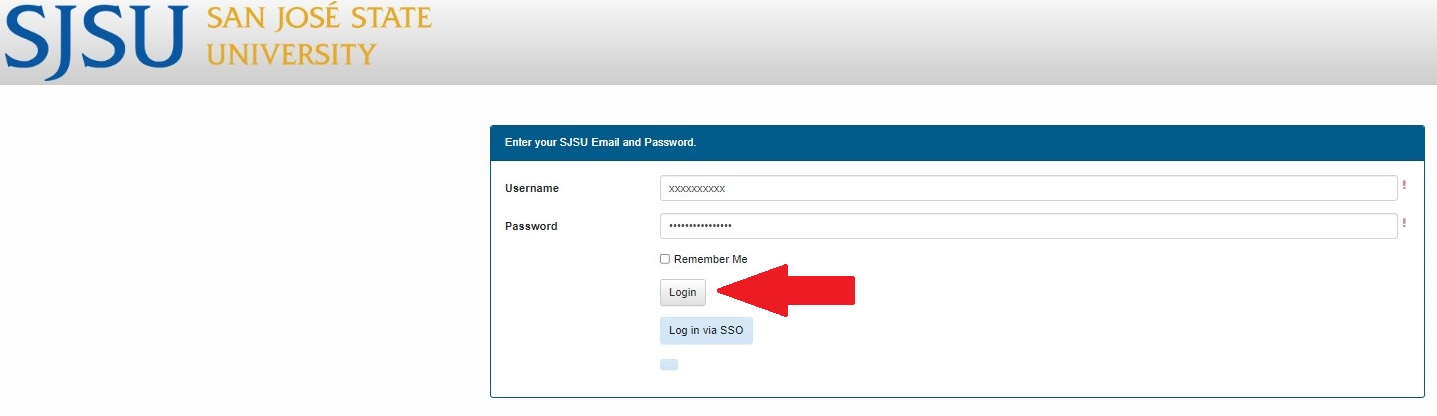
Select type of service from the drop down menu.
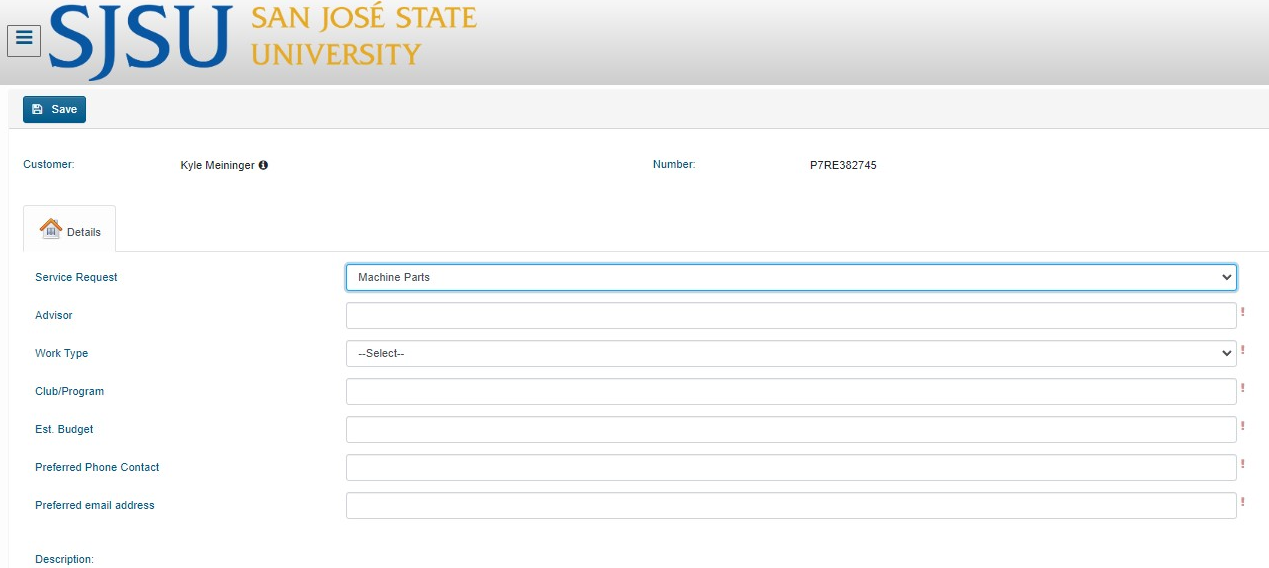
All fields must be filled out. A general description is also needed.
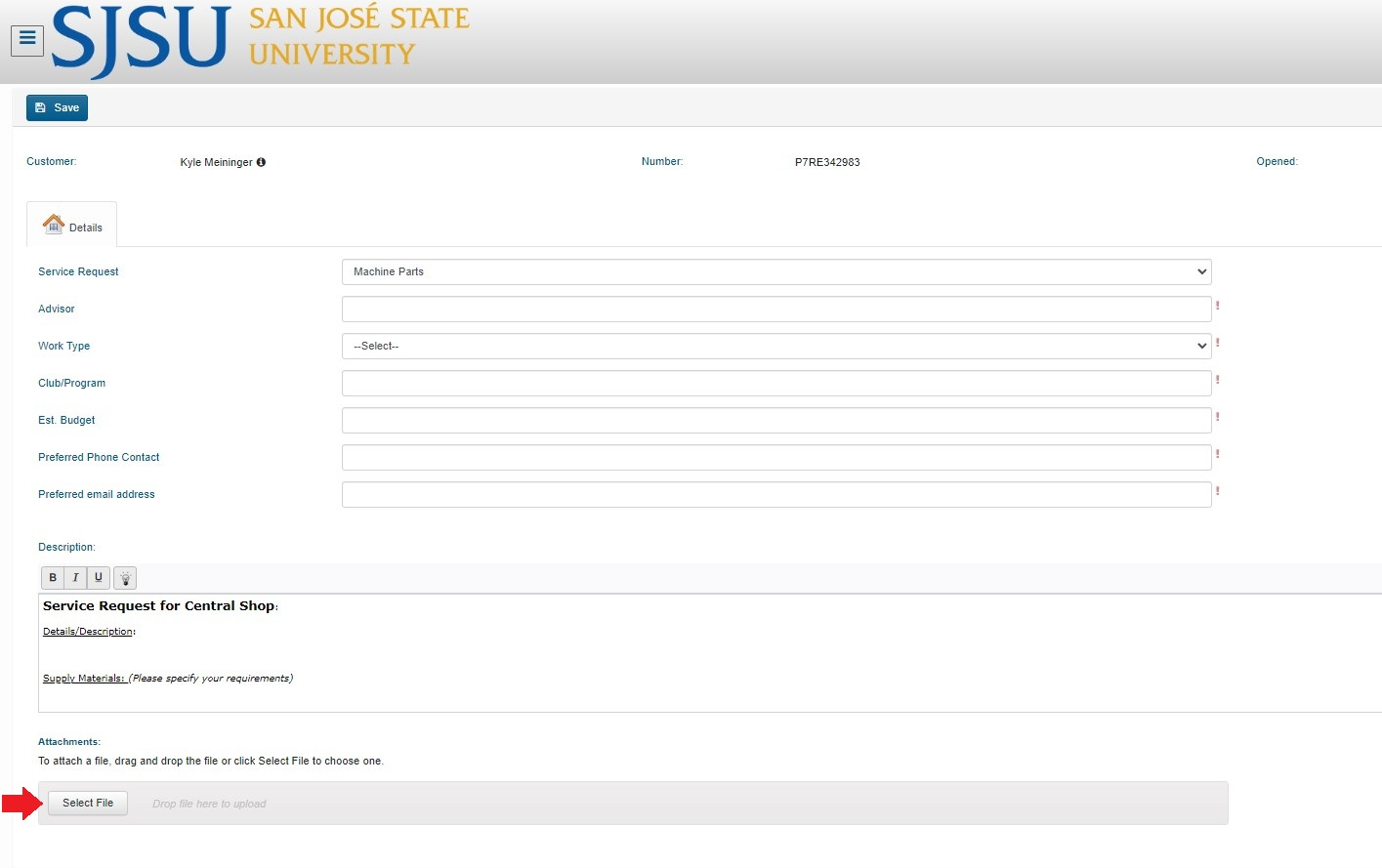
You can add drawings or models here.
Updates
To add files, give updates or ask the technician responsible for your ticket a question follow the directions below.
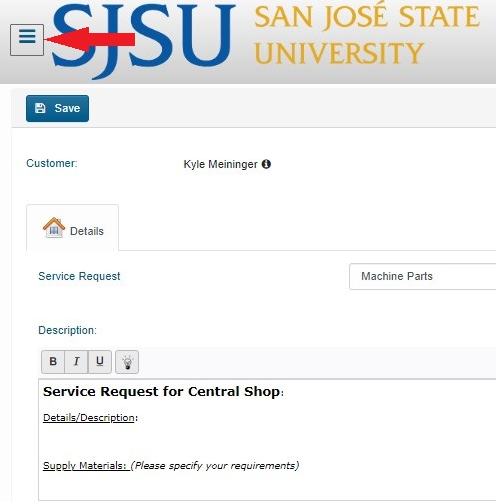
Login in like shown above. Click on the three bars in the top left corner.
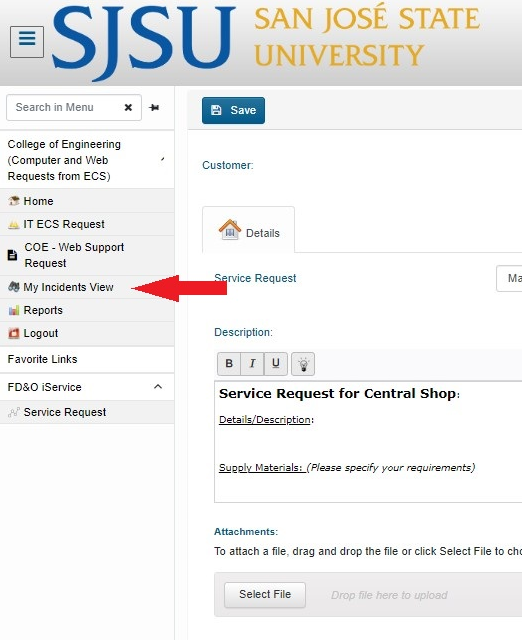
Select "My incidents" and select the ticket you wish to update.
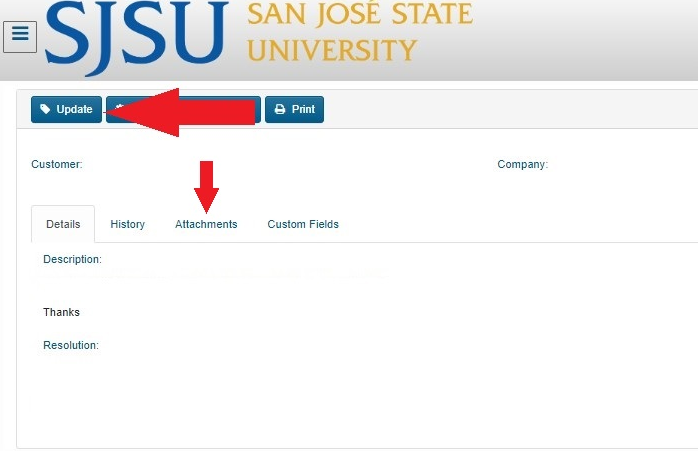
Here you can add an update which will be emailed to the technician or you can select attachments and add files.
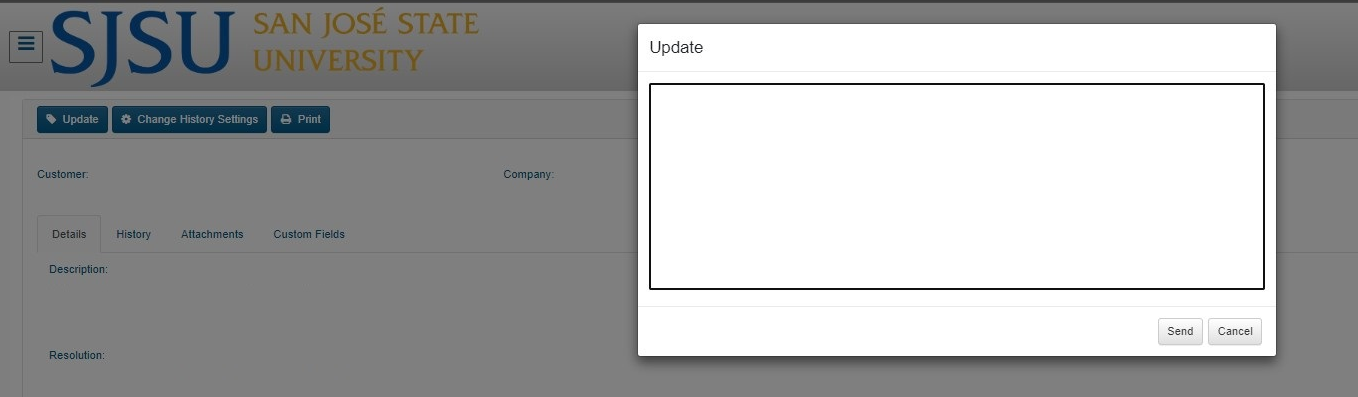
Type message here and hit send.